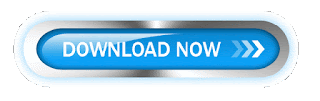Well if you don't mind manually setting orientation in the time it takes you/ them to figure it out then you should be able to pull up Windows Mobility Center (just press the windows key and type 'mobility' then launch Mobility Center and you can even pin it to the taskbar so it is easily accessible); and you should always be able to change screen orientation via the Intel display Graphics Options (you should be able to access it from the notifications area or by right-clicking on the desktop)
As for the issue, try finding the .exe flie's location, then change to properties to run it as administrator, as well as creating a shortcut and adding it to the startup folder (in the windows menu in the All Programs area), this way it will start up with Windows for sure and it will be run as administrator so it shouldn't be stopped by conflict with another program that has higher rights
maybe it has to do with something in the OS versions. The A01 and A03 are home premium, and the other numbers are the professional versions. Perhaps a service in that OS is having issues with Samsung's gyro driver.
Maybe some more folks with this problem could identify if they are using professional or not.
I also suddenly had rotation problems on my 7 Slate after updating my tablet with the Easy Software Manager tool. Rotation did not work anymore and also, the rotation lock and volume buttons did not show information on the screen when being used (which they did when everything worked ok).
Rotation is not handled by Windows itself, but it has to be done by 3rd party software, mostly in the form of a windows service monitoring the rotation sensor. On the S7S I assumed it to be handled by the "Easy Settings" software. So I wanted to check it's settings but then noticed the tool had disappeared (however the title was still visible in the touch launcher). The updates I installed through the easy software manager tool somehow broke the easy settings software. Probably one of the updates uses a malformed MSI which accidentally breaks the easy settings tool. Downloading and reinstalling the "Easy Settings" tool (and rebooting afterward) solved the problem for me. I have the 01UK version of Home Premium by the way.
Download From Below