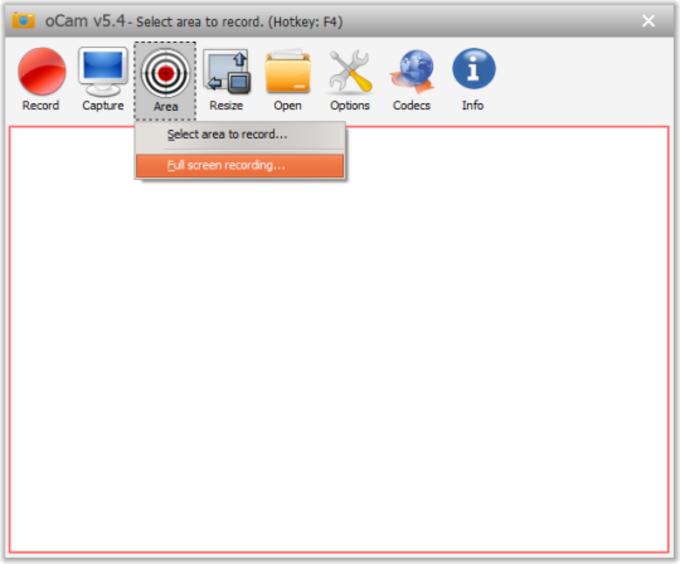or put Adsense inside blogger post. This is the best way to increase our earning from Google Adsense, so here I am putting the ads inside the blog post.
What is additional?
1. Reduced the need for <br /> (line break) tags in his code and using CSS style “clear: both” for the same purpose.
2. Modded this code for center alignment by using HTML5 properties.
3. Add XML code which will load only on Blogger item page rather than loading on other pages to save your blog performance.
2. Modded this code for center alignment by using HTML5 properties.
3. Add XML code which will load only on Blogger item page rather than loading on other pages to save your blog performance.
Injecting this code into Blogger theme
Now I will discuss how to install/ integrate/ inject this script into your blogger theme. (!) Must take backup of your template before making any change.
There are Some Following Steps:-
Step 1: In this Step, we open the Blogger Posts link and click any post-Edit link.
Step 2: Second step click on the HTML button and find the place where we insert the Ad.
Step 3: Third step Now paste the Ad code and click Update button.
Step 4: At the end open Yours Blogger blog.
Step 1: In this Step, we open the Blogger Posts link and click any post-Edit link.
Step 2: Second step click on the HTML button and find the place where we insert the Ad.
Step 3: Third step Now paste the Ad code and click Update button.
Step 4: At the end open Yours Blogger blog.
I hope you enjoy this Post. If any problem comment it.
Daily Tech Update Check and Join Us :