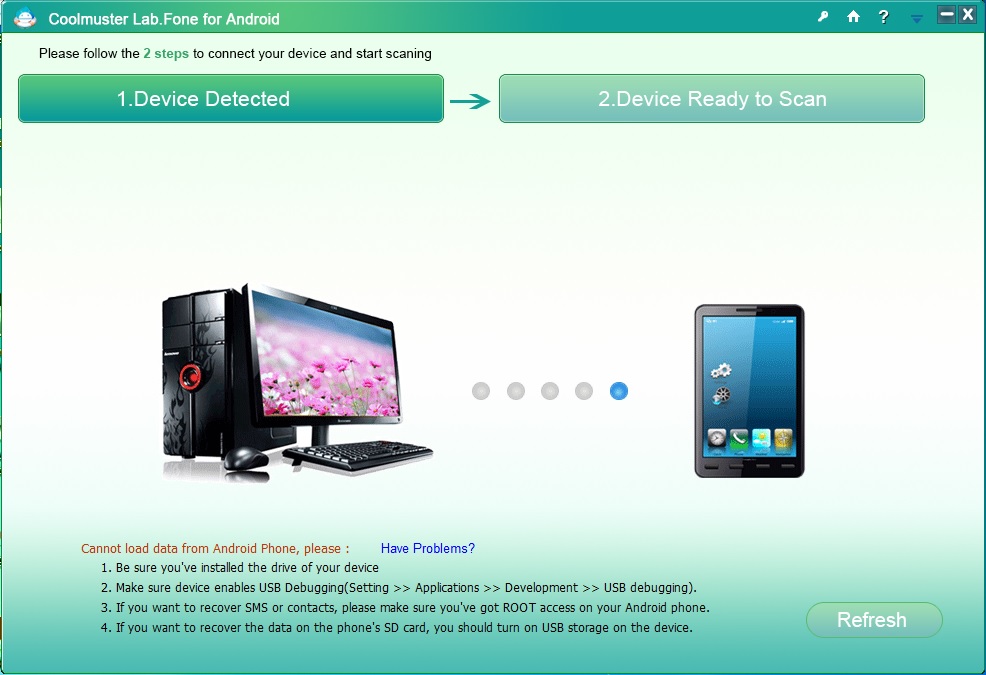Like PC Android devices also become a daily life necessary tool for our life. Whatever we do on PC we tried to do that job in our Smartphone and Android Phone is the most common Smartphone. So there may be sometime when you lost some data on your Android Phone by accidentally deleting, restoring factory setting or flashing ROM. And the lost data is very important for you. What you will do in this case if you don’t have a backup of that data.
Basically, this type of case is very painful and I will never want this happens to any of you. But in case if you lost some file like document file, image file or media then you can easily get it back.
Coolmuster Lab. Fone for Android is the software that can help you to recover lost date from your Android Phone. Coolmuster Lab. Fone for Android is one of its unique software which can recover your valuable lost date from Android Phone’s internal memory or external. So whenever you lost some data or missing it on your Android Phone, don’t get panic. Just use Coolmuster Lab. Fone for Android.
Coolmuster Lab. Fone for Android is a very efficient and effective tool to recover data from Android Phone. Here are the features that make Coolmuster Lab. Fone necessary tool for every Android users.
Coolmuster Lab. Fone for Android deeply scan your both internal memory and external sd card and you can choose wisely from which you want to recover data whether internal memory or external memory. Its scan the whole data drive and show you which are existing data and which are deleted or lost data. Showing technique is quite nice. Existing data shows in black color while lost data in red color. You can restore the selective lost data. This data recovery process will be much better if your device is rooted. Don’t worry if your device not rooted as its still effective to recover.
When it comes to data, Coolmuster Lab. Fone for Android is capable to recover any type of file format data to original quality. It's maybe photos, music, video or document file. Here it does not end Coolmuster Lab. Fone for Android also capable to recover lost contact or message. Coolmuster Android SMS recovery feature recovers both send and receive SMS and export them to your PC in text format so that you can easily read it. Coolmuster Lab. Fone export contacts in CSV or XLS format and retrieve not only name and number but also email, address etc.
Coolmuster Lab. Fone for Android supports all major type Android devices manufacturer from Android version 2.1 to 4.4. Using the Coolmuster Lab.Fone totally safe and 100% risk-free. And it's easy to use. The UI is simple and you don’t need to be a tech professional to use. Coolmuster Lab. Fone is itself a professional tool that will do all your job.
Just connect your device with your PC via USB ( USB debugging mode must be on) then run this tool. Now click on scan to scan the data. After it kick of the data recovery process to recover your lost data.
Coolmuster Lab.Fone for Android is available in booth Windows platform as well as Mac OS X. So if you have lost some data on your Android phone then just use Coolmuster Lab.Fone for Android and get back your lost data.